
Three generations of the same task
Task definition
The goal is to import data into Excel from an SQL table with some input parameters. The parameter values should come from cells in Excel, and the data should be refreshed automatically anytime the value of any parameter changes in the grid.
Oldest method: MS-Query
Oddly enough, the oldest method of MS-Query is the easiest, and doesn’t require any use of VBA. Its main drawback is that it supports only ODBC drivers, which involves a very old infrastructure that was first released in 1992. In addition, it doesn’t use Power Query technology and it’s ugly.
In Excel 2016, MS-Query can be found in the data tab.
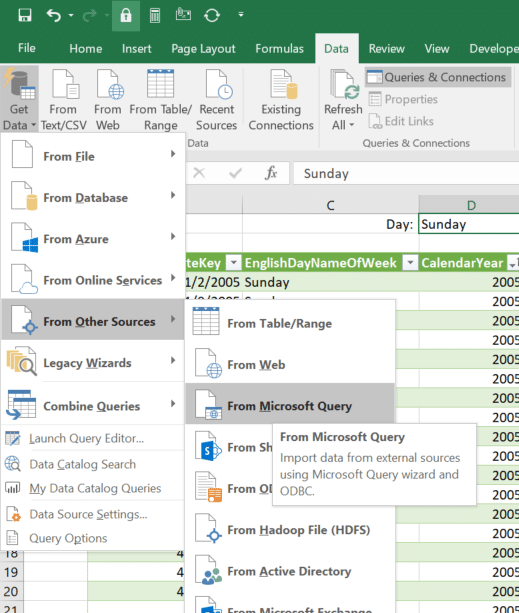
Starting a query immediately hints at how old this UI is:
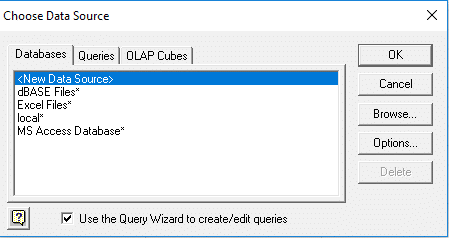
Select a DSN, and then select a table, columns and sorting order until the Query Wizard asks if you want to further edit the query:
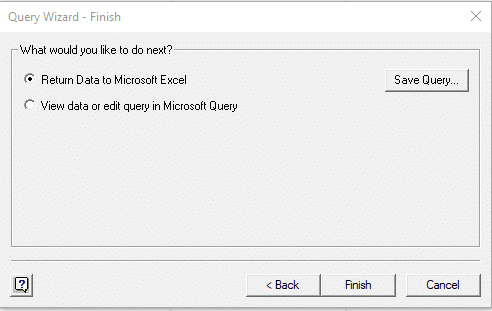
Once inside Microsoft Query, you can do a lot of SQL editing without getting into SQL syntax. In the criteria tab, you may define filters to query and can specify that the filter values will come from parameters.
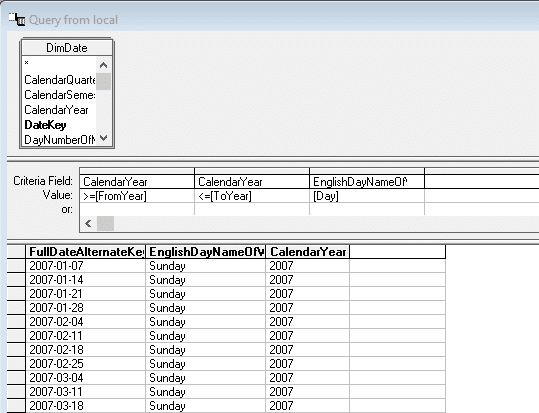
The notation <=[ToYear] means that the value is a parameter, and the prompt for this parameter will be ToYear.
Returning the query to Excel prompts the standard import dialog:
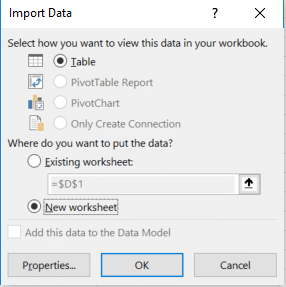
Click properties, and then Definition and Parameters.
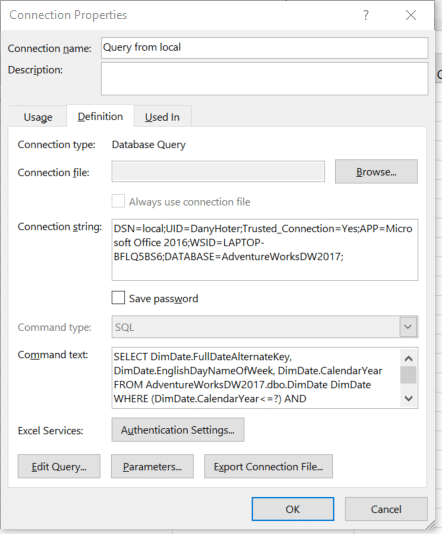
You can link parameters to cells in Excel.
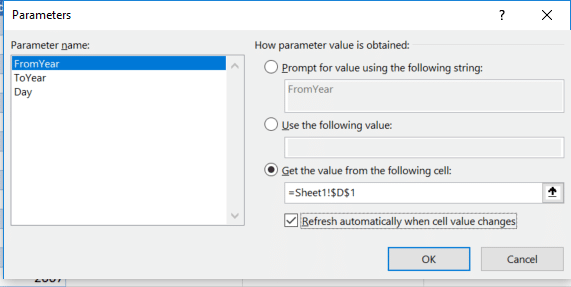
You can also check the box that says Refresh automatically when cell value changes. Checking this option for more than one parameter means that the query may fire multiple times.
At this point, anytime that cells tied to a parameter change, the query will run and produce new data. The end result should be similar to this file.
Next week: A newer method for running an SQL query with parameters.