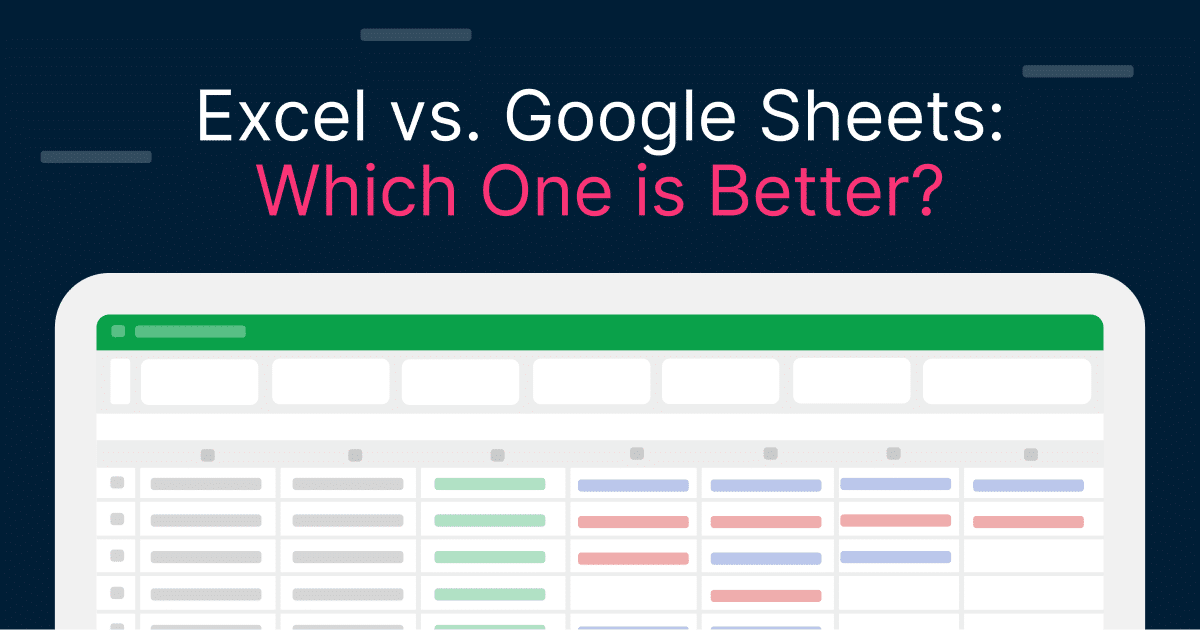
It’s the (almost) age-old question of Excel vs. Google Sheets: Which one is better? The answer isn’t black and white, however, which is why so many people still ask it.
Rather than one solution being ultimately better than the other, it comes down to your organization’s needs and the functionality that would benefit it most.
This article will cover everything you need to know to make this determination for yourself. You will learn the pros and cons of each, how their user experience varies, their data analysis and visualization capabilities, and much more.
An Introduction to Excel vs. Google Sheets
Before we delve into a feature-by-feature comparison, it is important to note what Excel and Google Sheets both have to offer as spreadsheet tools.
Both Excel and Google Sheets are very flexible and powerful tools for organizing, analyzing, and visualizing data, but they are not created equal.
Microsoft Excel
Microsoft Excel has been known as the dominant spreadsheet software since its release in the 1980s. It offers the most features of any spreadsheet software, the biggest formula library, and the largest repertoire of commands for advanced data analysis.
Excel is often the standard for professionals in fields such as financial planning and analysis, engineering, and statistics. These and other industries commonly use this software because it can handle complex data sets and perform detailed calculations.
Google Sheets
Google Sheets is an easily accessible, web-based spreadsheet application Google created in 2006.
It enables collaboration and document sharing and is one of the components of Google Workspace. It works with Google Drive and Google Docs, and an increasing number of AI tools are available for Google Sheets to maximize its power.
It’s geared toward teams and organizations that want to work on documents simultaneously from a web-based solution.
This leads us to your next question.
Is Google Sheets Better Than Excel?
To help you answer this question, we’ll look at the strengths and weaknesses of each option.
Google Sheets: Strengths
Collaboration
Multiple users can edit spreadsheets simultaneously, which is particularly useful for team projects, remote work, and other collaborative environments.
It ensures all team members always work with the most up-to-date information, minimizing errors and improving coordination and productivity.
Accessibility
Sheets is accessible from any device with an internet connection. It’s a great choice for remote work and on-the-go updates, which are increasingly common scenarios.
User-friendly UX
Google Sheets has a very simple, task-focused user interface that is immediately familiar to anyone who has worked on a basic spreadsheet.
The interface is also designed to be easy to understand, without distracting elements, with features grouped together to encourage fast learning.
Cost
Individual users can access Google Sheets for free, whereas businesses can purchase it through Google Workspace. Business plans start at just $6 a month per user.
All things considered, Google Sheets is an extremely affordable way to access powerful spreadsheet tools. It’s best suited for individuals and small businesses trying to reduce their software expenses.
Excel: Strengths
Data analysis
Excel is a perfect tool for complex data analysis. It comes with built-in pivot tables that allow you to slice your data and produce analyses.
Moreover, it has thousands of formulas that can be used on different types of data to conduct complex calculations and statistical analyses.
Excel comes with a full library of formulas consisting of financial, statistical functions, and logical operations that can suit any analytical task.
Data Visualization
Charts and graphs are just a few of the data visualization options available in Excel. The’ Recommended Charts’ feature can quickly tell you which chart or graph format works best for your data set.
You can also customize your visualizations by choosing formatting options and adding trendlines and data labels to make your charts and graphs more powerful and readable.
Performance
When working with large data sets, Excel typically executes faster than Google Sheets. This is significantly important for those who deal with large amounts of data daily.
Notably, Excel has a limit of 1,048,576 rows, while Sheets begins to lag when data sets exceed 1000 rows.
Desktop Access
Excel’s desktop application allows you to work offline, which is beneficial when network connections are unreliable. The desktop version has full functionality, and all the advanced features of Excel are available for comprehensive data processing and analysis.
Google Sheets: Weaknesses
Limited Advanced Features
Google Sheets lacks advanced data analysis and visualization features compared to Excel.
Google Sheets lacks several features related to data analysis and visualization compared with Excel. Although Sheets does support many of the basic formulas and functions built into Excel, it lacks the extent and depth of features.
Advanced statistical tests, complex formulas, and sophisticated features for data visualization are some of the options available in Excel that aren’t in Google Sheets.
One such example is the ‘Recommended Charts’ function, which automatically analyzes your data and suggests the charts it thinks are most suitable.
You might end up having to manually tweak the representation of data to get a similar result.
If you need to use Google Sheets for complex statistical analysis, data manipulation, or to produce detailed representations of your data, this limitation might be a big issue for you.
Performance Problems
Google Sheets can be slow, especially with large data sets. This is more noticeable if you use complex functions, build multiple sheets, or work with large data sets.
This is a noteworthy problem for businesses and professionals who work with large data sets. There tend to be fewer performance issues in Excel, even if you are working with large data sets and more complex data.
Relies on the Internet
While you can use Google Sheets offline with some restrictions, the full experience is best had with a good Internet connection.
Its real-time capabilities (including collaboration, automatic saving, and accessibility from any device) rely on connectivity.
If users have poor connectivity, they may be unable to access their documents, collaborate with team members, or use all the features Google Sheets offers.
Third-Party Add-Ons
Google Sheets has a rich ecosystem of add-ons that expand the program’s capabilities. However, these add-ons can sometimes cause glitches, compatibility issues, or security breaches.
With Sheets, you are reliant on third-party add-on developers – who may or may not keep the add-ons up to date.
Syncing and managing multiple add-ons can be messy and cumbersome. Bugs or vulnerabilities in add-ons can also crash work and jeopardize data.
Many of Excel’s advanced features are natively included, which means that fewer third-party extensions are needed. This allows for a more seamless and secure user experience.
Excel: Weaknesses
Cost
Users can either buy a licensed copy of Excel or subscribe to Excel.
The one-time purchase price of an individual version of Excel is $159.99, and the annual cost of a Microsoft 365 subscription plan is between $69.99 and $99.99, or between $6 and $22 per user per month for businesses.
These costs can become quite substantial for larger teams or organizations.
Complexity and Learning Curve
With its wide range of features, Excel can be somewhat more daunting to learn and has a less user-friendly interface. It has more tabs, options, and icons.
New users will have to spend a lot of time and effort learning the basic features, and formal training or considerable on-the-job experience might be required to learn the more advanced features.
Collaboration Limitations
Although Excel for the web has some rudimentary collaboration features, the desktop version of Excel is not inherently designed for real-time collaboration.
If you try to share and collaboratively work on an Excel file, you will encounter version-control issues and compatibility problems.
For instance, when more than one user is working on the same version of the file at the same time, there can be version conflicts. Merging different versions of the file can also be difficult.
Desktop Version is Not Web-Based
The desktop version of Excel is not web-based, which requires installation on a specific device and cannot be accessed from anywhere with an internet connection.
This can be a disadvantage for teams working on the go or who have unreliable internet connections.
Summary: Why Do Companies Use Excel Instead of Google Sheets?
Google Sheets is more popular for individuals and beginners as it’s free and simpler, but companies and finance professionals still use Excel far more due to its advanced features and being able to hold larger amounts of data.
At least for business use, Excel tends to outperform Google Sheets, and more businesses turn to Excel for its advanced data analysis and customization options.
As of late 2022, 63% of companies reported that they consider Excel an essential accounting tool. This number is even higher among smaller accounting companies.
Excel is also ranked as the best spreadsheet software. In a review of the top 45 spreadsheet software, Excel ranked #1 thanks to its extensive features and more than 400 functions, which is more than any other competitor.
Don’t miss this article next: Why Excel is Still More Popular than Google Sheets.
The strengths and weaknesses of Google Sheets and Excel indicate why Excel can better suit business operations.
Datarails is a financial planning and analysis platform that helps you take advantage of Excel’s features even more. Our FP&A software solution for Excel automates data consolidation, reporting, and planning.
The best part is, finance teams can continue to use their own Excel spreadsheets and financial models.
Are you ready to experience the combined power of Excel and Datarails? Book a demo today!
Did you learn a lot about Excel vs. Google Sheets in this article?
Here are three more to read next: