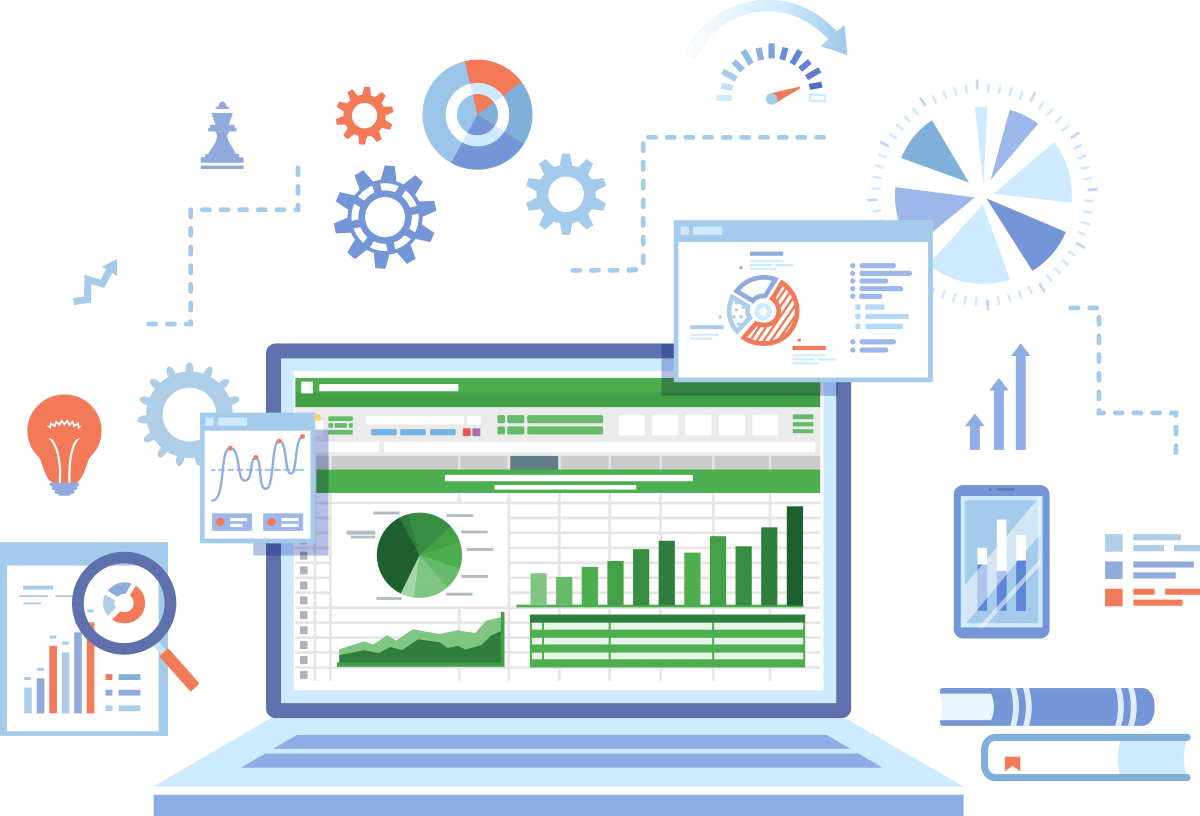
Spreadsheets are vital business tools, with many organizations relying on them for the majority of their data and similar functions. But many of these businesses find themselves facing two age-old (well, almost) questions: Which one is better, Google Sheets or Excel? And does Google Sheets cover the same features as Excel?
Google Sheets vs Excel
Let’s start with the basics, beginning with Google Sheets, an online spreadsheet editor.
People use Sheets to list, manipulate, and calculate various corporate processes, which include:
- Preparation of real-time financial reports
- Performance of budgeting and accounting tasks
- Organization of significant company information
As for Microsoft Excel, most use it to serve their numerous and diverse spreadsheet needs. Excel, however, is less than ideal for business purposes in light of the program’s great inherent error risks and high management overhead.
Yet, despite its clear shortcomings, Excel remains the preferred spreadsheet software in the business world. Why?
Ultimately, it comes down to the fact that Google Sheets and other alternatives meant to overcome Excel’s failings simply don’t offer a good enough replacement.

The Google Sheets Advantage: Collaboration and Transparency
Web-based tools—like Google Sheets—were created with the intention of providing a superior solution to Microsoft Excel.
With that purpose in mind, Google Sheets and other automation programs can:
- Draw all data into a single location
- Streamline the approval process
- Facilitate the smooth and effortless running of data-related programs
Users also appreciate that Google Sheets is free and easy to learn, facilitates user accessibility, and fosters transparency and collaboration among business team members. As you likely know, those are all characteristics of utmost importance in the workplace.
As opposed to emailing Excel files back and forth between team members, Google Sheets’ collaboration feature allows all team members to access, control, and edit spreadsheet information from any document and from any location.
Simultaneously, it also allows all users to view who else is currently working on the spreadsheet at any given time.
Why, then, do companies opt out of utilizing Google Sheets for business purposes? And why do companies insist on using Microsoft Excel if other programs have been developed to overcome its clear limitations?
Google Sheets Sheets Disadvantage #1: Multiple Versions of the Truth
So, we know Sheets’ collaborative and automation abilities are a clear advantage. But what makes it less than an ideal solution?
Notwithstanding its benefits, Google Sheets does not completely eliminate the risk and cost associated with Excel’s human error limitations. It also doesn’t provide an easy platform for local data manipulation.
The only way for Google Sheets users to personally play around with numbers and manipulate the data without exposing their edits to the entire team is by duplicating the original file. In turn, this creates multiple copies of the file and allows for data discrepancies and mismatches.
Furthermore, if finance teams wish to then consolidate their local version with the original team file, there’s no way of doing so.
The alternative?
To either copy and paste those changes to the shared sheet or to share a new link.
By way of forcing transparency, Google Sheets, in fact, impairs the Single Version of the Truth, which is one of the basic elements of productive teamwork.
Google Sheets Disadvantage #2: Requires Connectivity
Google Sheets requires constant internet access. Without an internet connection, documents cannot be created, updated, or viewed by others.
Ostensibly trivial, the idea that a project’s advancement is fully dependent on the Internet reduces the allure of Google Sheets. Team members want to know they can work on their projects anytime, from anywhere, even while commuting on the subway.
Google Sheets Disadvantage #3: Does Not Monitor Data Entries
Google Sheets generally continue to focus on the “file” level of projects, as opposed to the “data level.” As a result, Sheets notifies users when any change is applied to the data regardless of how important that change might be to the project.
Moreover, Google Sheets does not provide data validation functionality to monitor edits to sensitive functions and formulas. It also doesn’t include security functionalities or enhanced analytics to easily compare historical versions and data trends—all desired functions by businesses.
Are you also curious about the best financial modeling tools? Head here next: 12 Best Financial Forecasting Software Solutions.
Google Sheets Disadvantage #4: Missing Functionality and Other Effective Shortcuts
In addition, Google Sheets lacks some of Excel’s most notable functions. This includes Macros, graphs, data visualizations, keyboard shortcuts linked to documents for Excel, add-ins, and filtering, which are staples of Excel use.
Companies seeking to use spreadsheets for large amounts of data want to cut corners and increase productivity by any means.
Without effective shortcuts, businesses won’t turn to Google Sheets for any project that calls for more than listing raw data, which does not require much file sharing or collaboration, anyway.
Google Sheets is simply not as fast nor as functional as Excel. This leads businesses to avoid utilizing the program, regardless of its exceptional collaboration capabilities.
What are companies to do? How do businesses overcome the limitations of Excel while avoiding automation programs like Google Sheets?
The Answer to Google Sheets vs Excel
Businesses are increasingly turning toward “Spreadsheet Management Systems,” which is software tailored to each company’s individual spreadsheet needs. The program or structure is formulated and implemented in-house or by a third-party software or consulting firm.
This provides technical solutions to built-in potential spreadsheet risks in an attempt to reduce errors and their effects on company activities. Spreadsheet management systems also reduce the overall high management overhead costs by lessening the necessary manual work.
The below might interest you next:
>> Top Excel AI Plugins in 2025
>> Best AI tools for google sheets
Native Excel tools such as Datarails allow finance teams to keep working with Excel, the tool they are comfortable with, but provides many features such as automating and consolidation budgeting and forecasting as well as AI add ins.